Porrima Setup Process
Note: all packages should be installed globally.*
To make installing some packages simpler it is recommended to install chocolatey first.
https://chocolatey.org/
*Install Node:*
Download here:
https://nodejs.org/en/
During installation ensure you save the nodejs directory to:
C:\Program Files
After node is installed run the following command to globally install npm.
npm install npm -g
After installation ensure the environment paths have been properly added as shown below.
You can find environment path by the following:
Control Panel\All Control Panel Items\System and select Advanced system settings on the left side. From the popup select the Advanced tab and select Environment Variables at the bottom. You will need to select and choose edit for the path variable under both User Variables and System Variables. They should include the following paths for Node.
User Environment Variables
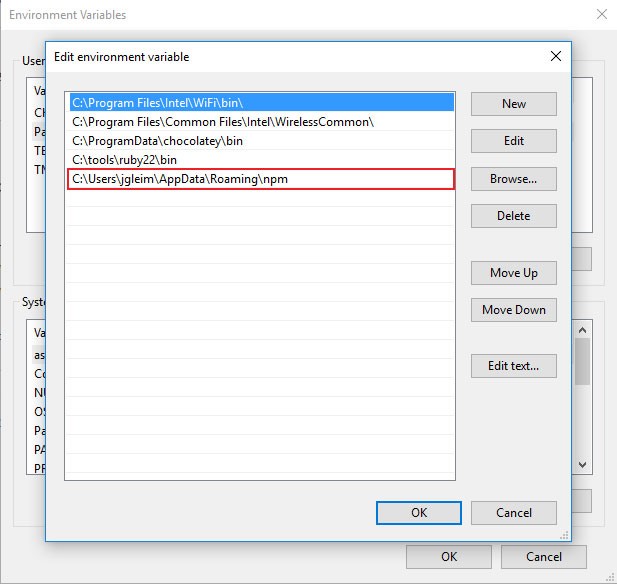
System Environment Variables
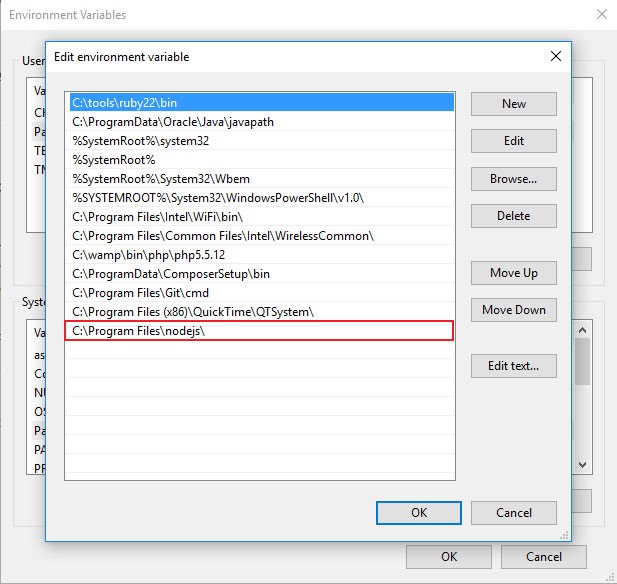
*Install Ruby:*
Note you should be running console/Windows PowerShell an administrator. You can do this by right clicking on the command prompt application and selecting “run as administrator”
Install with Chocolatey
`choco install ruby`
Or visit here for more ways to install:
https://www.ruby-lang.org/en/documentation/installation/
*
Install Ruby Devkit:*
Follow these instructions on the Jekyll site
http://jekyll-windows.juthilo.com/1-ruby-and-devkit/
*Install Jekyll:*
http://jekyll-windows.juthilo.com/2-jekyll-gem/
*Install WAMP Server (Needed to install Composer:*
http://www.wampserver.com/en/
*Install Composer:*
https://getcomposer.org/doc/00-intro.md#installation-windows
Note that you will be asked to locate the php.exe that was installed with WAMP. This should be located in a path similar to below:
“
`C:\wamp\bin\php\php5.5.12“`
*Install Compass:*
Reference
http://compass-style.org/install/
Esure Ruby Environment is updated
`gem update –system`
Install Compass
`gem install compass`
*Install Bower:*
Reference
http://bower.io/
Command Prompt
`npm install -g bower`
*Install Grunt:*
Reference
http://gruntjs.com/getting-started
Command Prompt
`npm install -g grunt-cli`
*Install jq:*
Note you should be running console/Windows PowerShell an administrator. You can do this by right clicking on the command prompt application and selecting “run as administrator”
Reference
https://stedolan.github.io/jq/download/
Install with Chocolatey
chocolatey install jq
Install RSync:*
Note you should be running console/Windows PowerShell an administrator. You can do this by right clicking on the command prompt application and selecting “run as administrator”
Reference
https://chocolatey.org/packages/rsync/5.4.1.1
Install with Chocolatey
choco install rsync -version 5.4.1.1
*Install Git:*
https://git-scm.com/book/en/v2/Getting-Started-Installing-Git
When running some dependencies such as Bower you may experience some fire wall issues with connecting to some Git repo’s. This prompt command should correct the issue:
`git config –global url.”https://”.insteadOf git://`
Install apo_builder gem:*
You will need this to run all of the apo_build commands that automatically builds out the course files and release versions.
Reference
https://bitbucket.org/apo_udf/apo-builder
Follow README instructions to build and install gem.